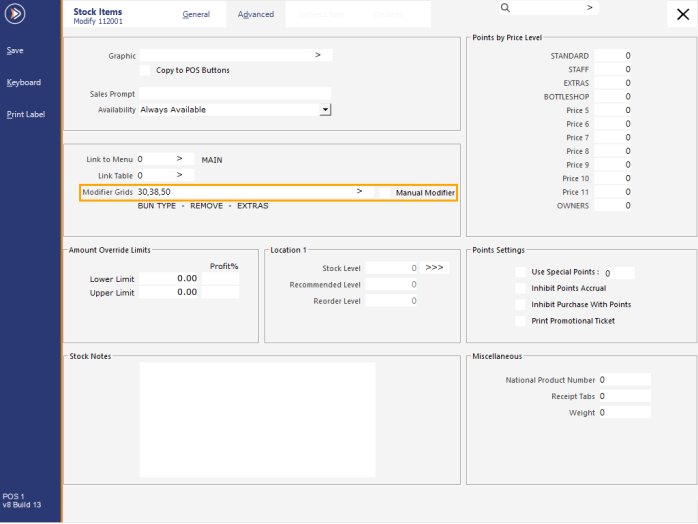
When a consumer presses on an item, a page will be displayed on the Kiosk showing the following:
Modifier Grids can be created by going to: Back Office > Setup > POS Screen > Grids > Add.
Additional information about POS Screen Grids is available in the Grids page within the POS Screen Setup topic.
To link Modifier Grids to a Stock Item, go to: Back Office > File > Stock Control > Stock Items > Modify the required Stock Item > Advanced tab.
In the Modifier Grids field, specify the required Modifier Grids to appear in the required order.
The Modifier Grids will be displayed on the Kiosk in the order that they're listed in the Modifier Grids field.
If the Modifier Grids are only required to appear on the Kiosk, enable the Manual Modifier checkbox.
When viewed on the Kiosk screen, the Modifier Grids are displayed as separate sections below the Stock Item as shown in the example below: